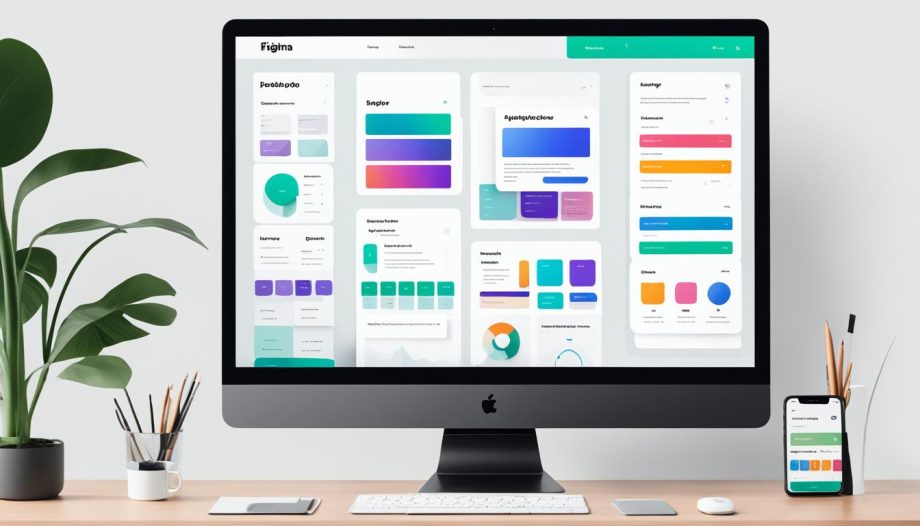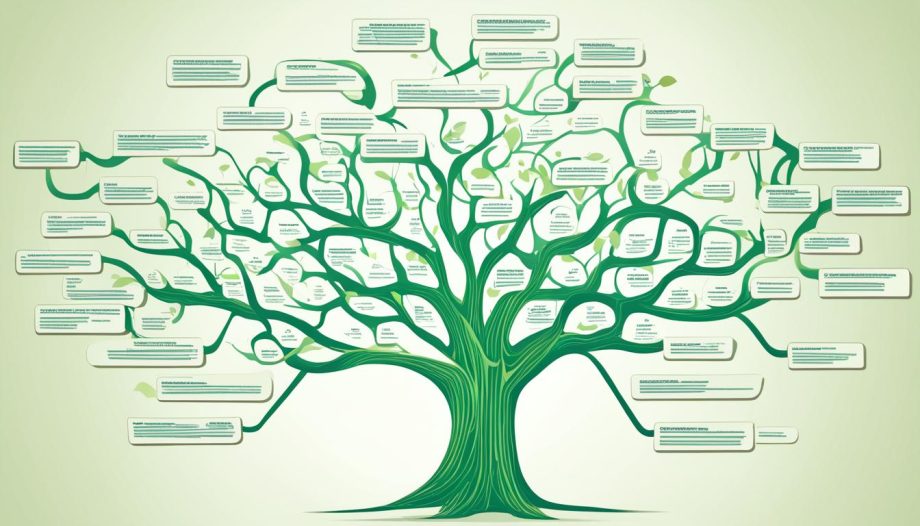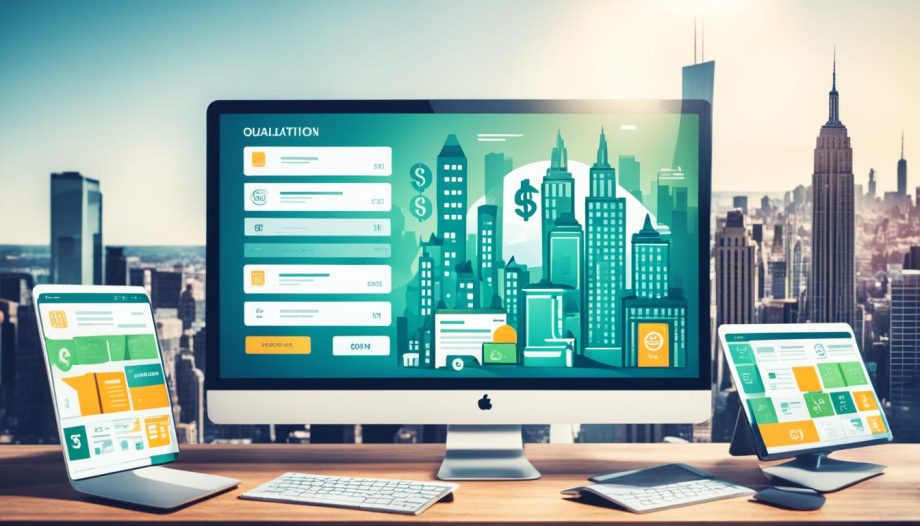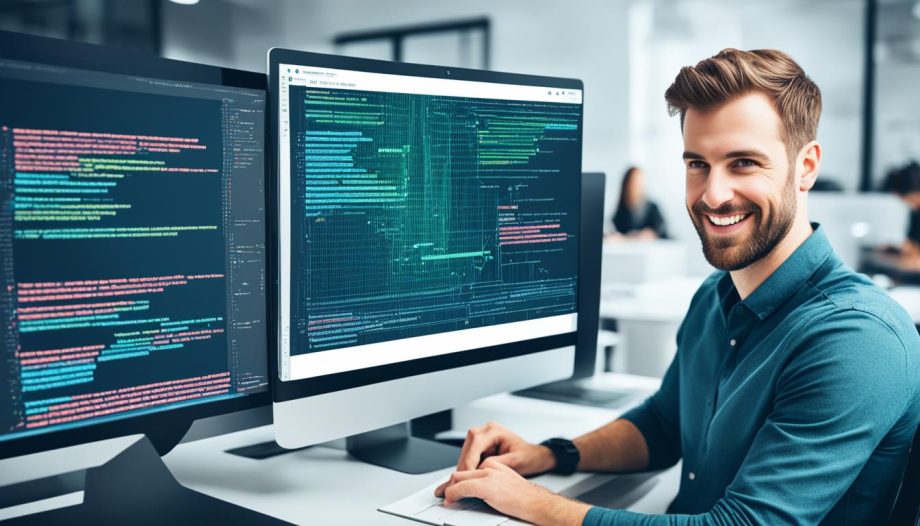Welcome to a practical guide on how to use Figma for web design. In this section, I’ll walk you through the essentials of Figma and show you how to create stunning layouts and interactive prototypes.
Whether you are a beginner or seasoned designer, Figma provides a powerful platform to unleash your creativity and streamline your web design workflow. By the end of this guide, you’ll have the knowledge and skills to confidently leverage Figma for your web design projects.
Creating visually appealing and user-friendly layouts is a crucial aspect of web design. With Figma, you can effortlessly bring your design ideas to life, allowing you to craft engaging and intuitive user experiences. In addition, Figma’s collaboration features enable seamless teamwork, making it an ideal choice for projects requiring multiple stakeholders.
Throughout this guide, I’ll provide step-by-step instructions on how to create layouts that adapt to different screen sizes and devices. We’ll also explore the process of building interactive prototypes that allow users to interact with your design and provide valuable feedback.
Get ready to dive into the world of Figma and elevate your web design skills. Let’s get started!
Getting Started with Figma
When it comes to web design, Figma is a powerful tool that offers a wide range of features and functionality. Before diving into creating layouts and interactive prototypes, it’s important to get acquainted with the basics of Figma. In this section, we’ll cover how to access Figma, explore its user interface, and become familiar with the essential tools and features.
Accessing Figma
Getting started with Figma is easy. Simply head to the Figma website and sign up for an account. Figma offers both free and premium plans, so you can choose the option that best suits your needs. Once you’ve created your account, you can access Figma directly from your web browser, eliminating the need for any software installation or downloads.
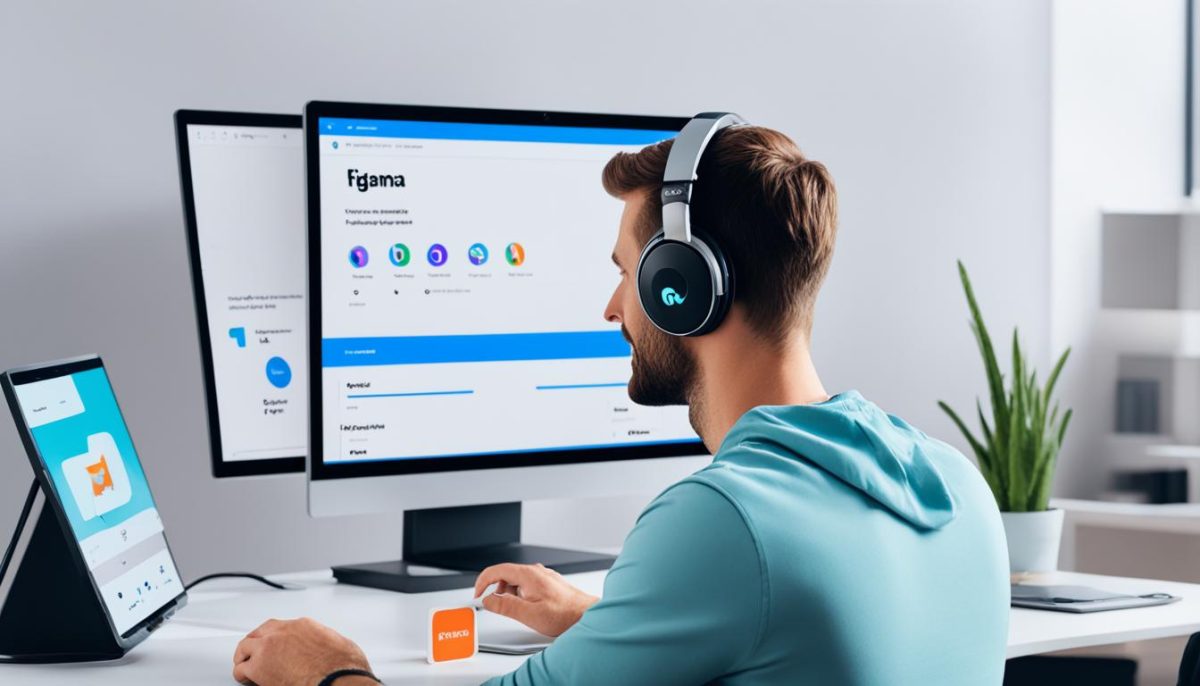
Exploring the User Interface
Upon entering the Figma platform, you’ll be greeted with an intuitive user interface that is designed to streamline your web design workflow. The interface is clean and minimalistic, ensuring that your focus remains on the task at hand. The various toolbars and panels are conveniently located and easy to navigate, allowing you to access the necessary tools and features with ease.
Familiarizing Yourself with the Essential Tools and Features
Figma provides a comprehensive set of tools and features that empower you to bring your web design ideas to life. From creating and manipulating shapes to adding text and images, Figma offers everything you need to create stunning web layouts. Additionally, you can take advantage of advanced features like smart selection, alignment guides, and reusable components to enhance your productivity and efficiency.
By mastering the basics of Figma, you’ll be well-equipped to unleash your creativity and design visually appealing and functional websites. In the next sections, we’ll delve deeper into creating web layouts and building interactive prototypes using Figma’s robust set of tools and features.
Creating Web Layouts in Figma
When it comes to web design, getting the layout right is crucial. A well-designed layout determines the overall user experience and plays a significant role in driving engagement on a website. With the help of Figma’s powerful design tools, you can create stunning web layouts that captivate your audience and deliver a seamless browsing experience.
Figma provides a user-friendly interface and a wide array of design tools that enable you to bring your ideas to life. Whether you’re a beginner or an experienced designer, Figma offers a range of features that cater to your needs. From creating wireframes to refining the finer details, Figma has got you covered.
Responsive Design for a Multi-Device World
In today’s digital landscape, it’s essential to design websites that look great on different devices and screen sizes. Responsive design ensures that your web layouts adapt and perform well on smartphones, tablets, and desktops alike. With Figma, you can easily design responsive layouts that provide a consistent and user-friendly experience across various devices.
Figma’s responsive design tools allow you to preview your layouts and make adjustments in real-time. Whether you’re designing for a desktop or a mobile device, Figma’s responsive features enable you to create layouts that automatically resize and reposition elements to fit different screen sizes. This saves you time and effort, as you no longer have to create separate designs for each device.
By incorporating responsive design principles into your web layouts, you can reach a wider audience and ensure that your website delivers a seamless experience across all devices. Figma’s intuitive interface and design tools make it easy for you to design responsive layouts that look stunning and function flawlessly.
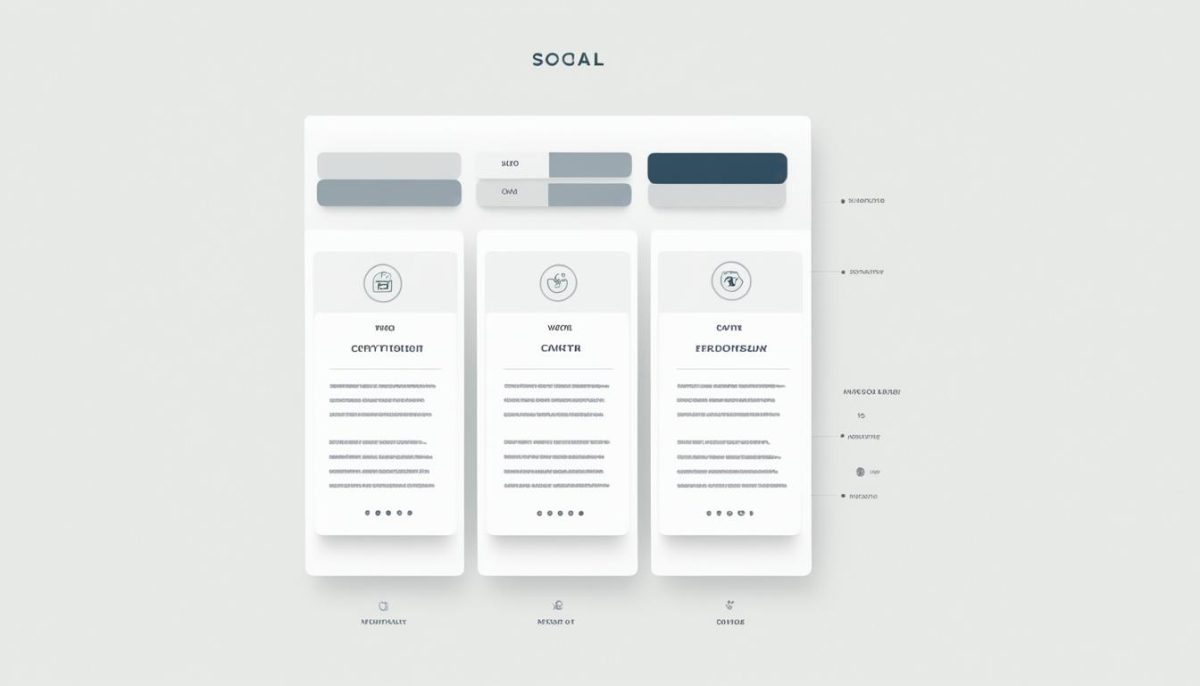
Efficiency and Collaboration with Figma
One of the standout features of Figma is its collaboration capabilities, allowing you to work seamlessly with others on your web design projects. You can invite team members to collaborate in real-time, making it easier to share feedback, iterate on designs, and ensure everyone is on the same page.
Figma’s design collaboration features enhance efficiency and streamline the web design process. The ability to work together in real-time eliminates the need for back-and-forth communication and speeds up the overall workflow.
With Figma, you can also access design files from anywhere, as it is a cloud-based platform. No matter where you or your team members are located, you can easily access and work on your web layouts. This flexibility and accessibility make Figma a valuable tool for remote teams or designers who prefer the freedom to work from anywhere.
| Figma Design Tools | Description |
|---|---|
| 1. Frames | Organize and group design elements to create a layout structure. |
| 2. Components | Create reusable design elements for efficiency and consistency. |
| 3. Auto Layout | Automatically adjust and resize elements based on content and screen size. |
| 4. Constraints | Define how elements should behave and respond when the layout changes. |
| 5. Plugins | Extend Figma’s functionality with custom plugins to enhance your design process. |
These are just a few examples of the design tools available in Figma. By harnessing the power of Figma’s tools, you can create visually stunning and functional web layouts that meet the needs of your target audience.
With Figma’s intuitive interface, responsive design capabilities, and collaboration features, you have everything you need to design and refine web layouts that elevate your digital presence. So why wait? Dive into Figma and unlock your creativity today!
Building Interactive Prototypes in Figma
Now that we have covered the essentials of Figma for web design, it’s time to take your designs to the next level by creating interactive prototypes. Figma’s powerful features allow you to bring your designs to life and simulate user interactions, helping you test and refine your designs before development.
To create interactive prototypes in Figma, you can easily define user interactions such as button clicks, hover effects, and page transitions. By linking different frames and adding interactions, you can showcase how your design elements respond to user actions, providing a realistic representation of the final product.
Collaboration is also a key aspect of the design process, and Figma excels in this area. With Figma, you can collaborate with your team members in real-time, allowing for seamless design collaboration and feedback. Whether you’re working with designers, developers, or stakeholders, Figma’s collaborative features ensure everyone is on the same page, fostering creativity and efficiency.
By leveraging Figma’s capabilities to build interactive prototypes, you can gain valuable insights into how users will interact with your designs, identify usability issues, and iterate on your designs to create exceptional user experiences. With Figma, you have the tools at your disposal to create engaging, interactive prototypes that bring your ideas to life.